Mobile Printing
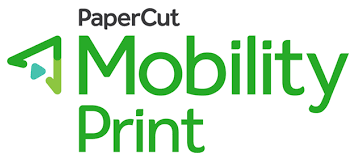
Print wirelessly from your phone to one of our printers. Available at both locations. Printing rates apply.
Printing from iPhone or iPad (Apple)
- Make sure your iPhone is connected to the library’s WiFi (Library Guest)
- Find the document you want to print.
- To print tap the app’s share icon or tap the three dots.
- Scroll down and tap the print icon or Print.
- Select the printer (choose the Kyocera Printer (color) or HP Printer (b&w)
- Then select the # of copies and make changes to any other printing preferences.
- Tap Print in the top right-hand corner.
Printing from an Android Device
- Make sure your Android is connected to the library’s WiFi (Library Guest)
- Install the Mobility Print app from the Google Play Store.
- Find the document you want to print
- Tap on the three vertical dots
- Hit Print
- Select the printer and choose the Kyocera Printer (color) or HP Printer (b&w)
- Tap the yellow Print Icon in the top right-hand corner.
Please collect and pay for your documents at the circulation desk.
